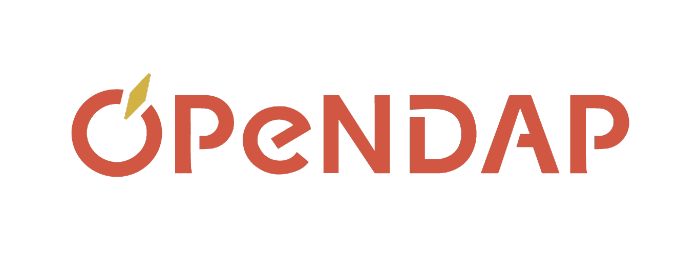15 July 2008
These presentations were given as part of the Hyrax installation and customization workshop at the 10-year anniversary meeting of the ESIP (Earth Science Information Partners) Federation. The workshop was a combination of lecture/presentation and hands-on use of Hyrax. Attendees were given a virtual machine on a CD-ROM that contained a complete development environment along with the Hyrax data server, already built and installed, and some open-source clients that can be used to read data from the server. Included here are the presentations and the CD-ROM image.
Presentations
- Hyrax Setup:
- Background information on Hyrax and using the Virtual Machine.
- BES Extensibility:
- Writing a new handler for CSV data and other ways, besides new formats, that the BES can be extended.
Running Hyrax in a Virtual Machine
Download the ISO and burn it to a CD-ROM or mount it so that you can copy files from the disk/iso-image (e.g., in Linux you'd 'type mount -t iso9660 -o loop <iso filename> /mnt/disk'). Copy the 'opendap_vm' and the 'slax-5.1.6-opendap.iso' directory and file to your hard drive. For Windows XP or Vista, make a new directory 'SLAX' on your C drive, for linux or OS/X, just copy the directory and file to the Desktop. For Windows XP/Vista, start VMware Player and open the 'opendap_vm' virtual machine found in the directory of the same name that you just copied. For Linux or OS/X, use a text editor to open the 'opendap_vm.vmx' file and edit the path to the 'slax-5.1.6-opendap.iso' so that it matches the location of that file on your computer. Then start the virtual machine.
To run the virtual machine, you need to download a copy of VMware Player (free) or Workstation (pay ware; 30-day evaluation period) for Windows XP or Vista or VMware Fusion (pay ware; 30-day eval available) for Intel Mac.
The workshop virtual machine ISO is at OPeNDAP Tutorial 2.0. The size is around 645MB.
It is also possible to bypass the Virtual Machine by downloading the software, setting up build and development environment and then compiling from sources.